How to create custom dashboard templates in Chartbrew
Replicating a dashboard for different clients has never been easier. This tutorial will walk you through how to use the new template feature to replicate dashboards or individual charts across your projects.
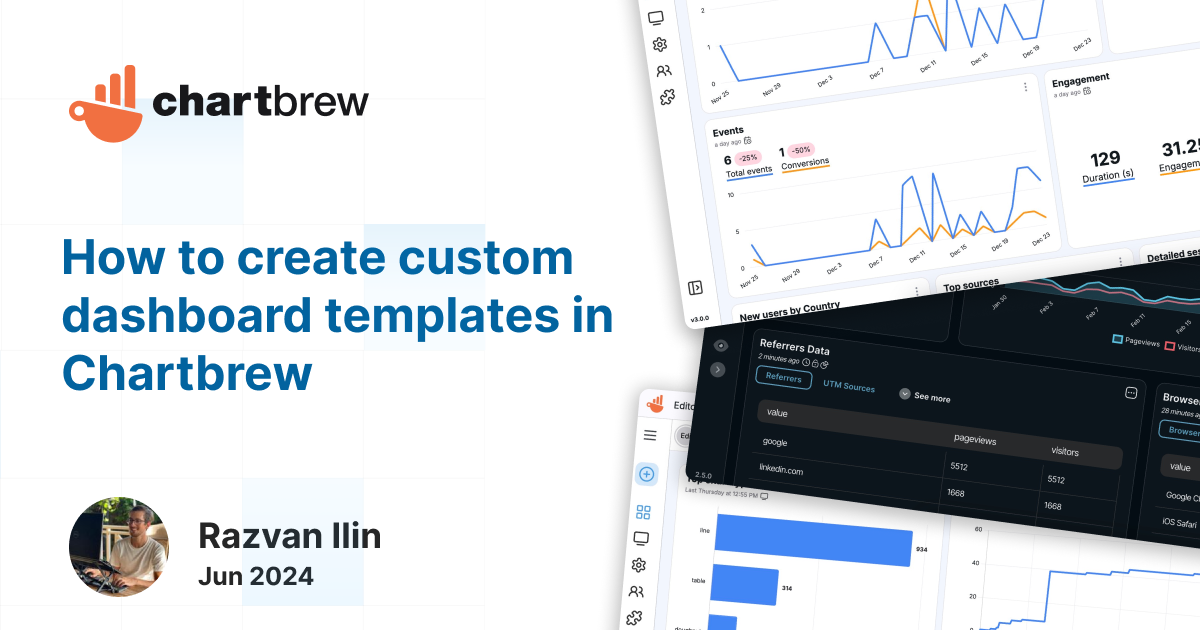
The custom templates were introduced in Chartbrew to make it easier to replicate dashboards and charts for different projects or different clients. This takes Chartbrew one step closer to being the go-to solution for setting up quick and simple visualizations for teams and stakeholders. Let's get started!
Preparing the grounds
If you want to follow along with this tutorial you will need to have access to a Chartbrew dashboard. You can use any of your existing ones, or you can create a dashboard in a few seconds by clicking here.
The custom templates feature is available for both open-source and managed versions of Chartbrew.
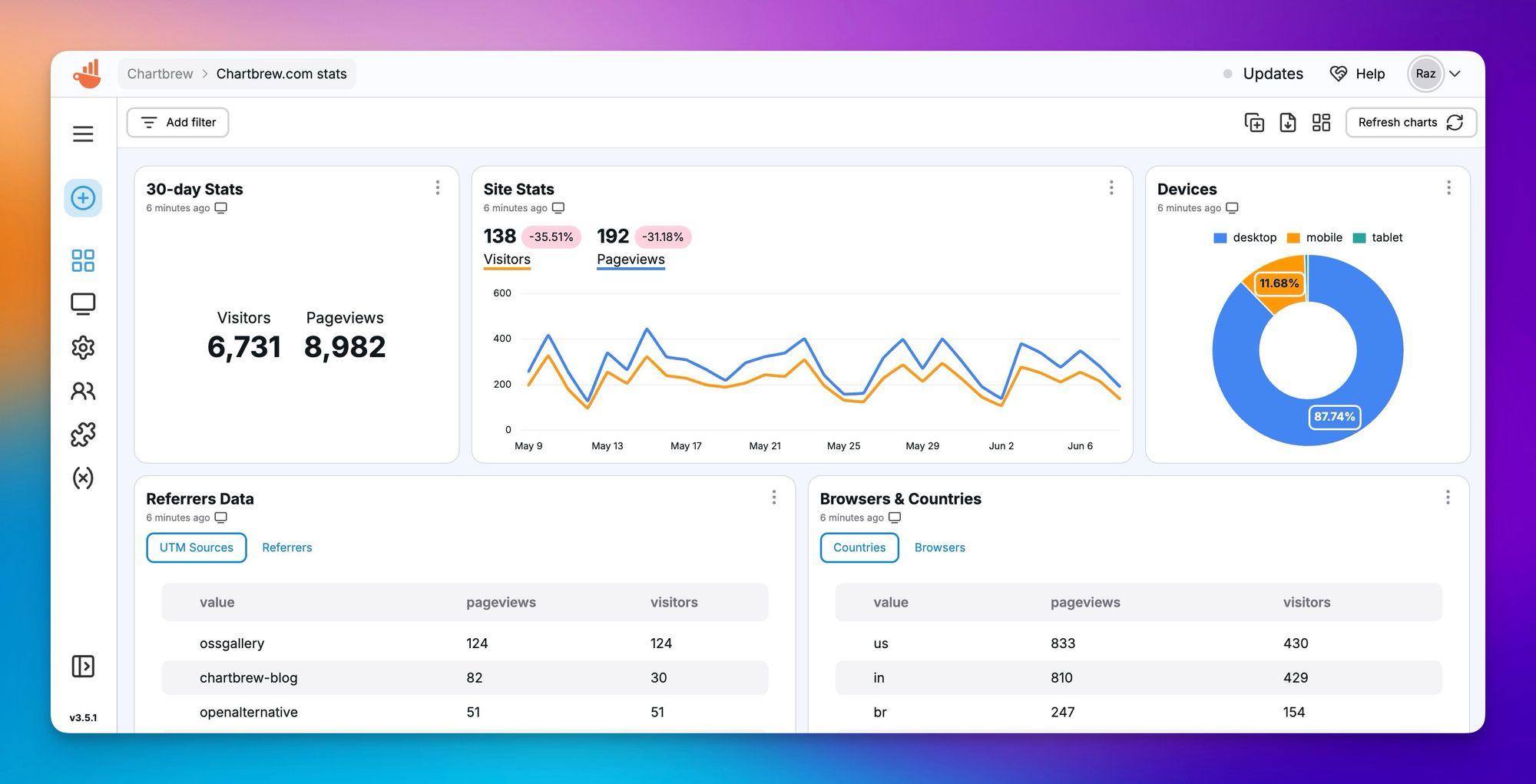
Create the template
To create a new template, head over to one of your dashboards and find the template button at the top next to the refresh button.
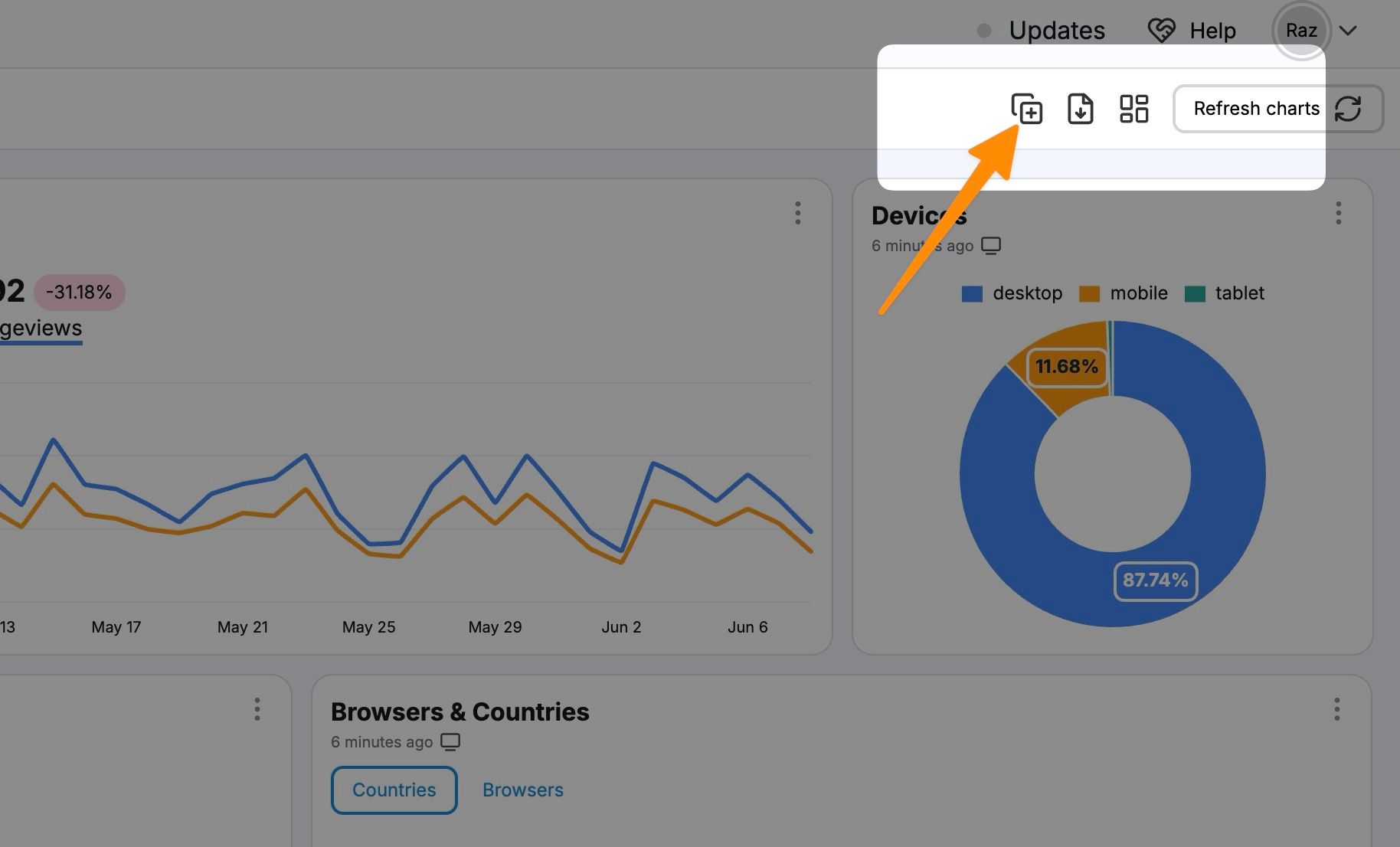
The button will open a dialogue where you can enter a name for your template so you can remember it later on. Enter a name there and you can save your new template!
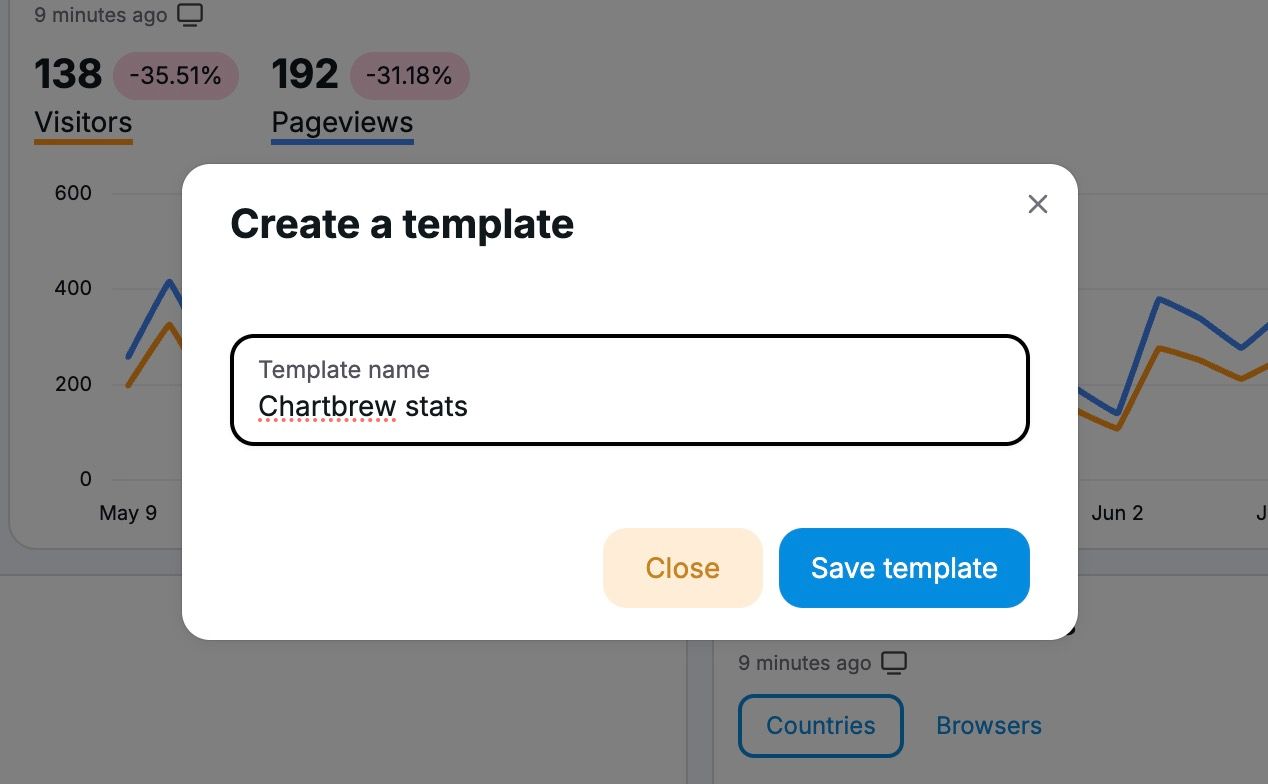
Once the template is created, you will be able to use it when you create a new dashboard. Head back to the home screen, click on the Create Dashboard button and you will be able to see your custom templates there.
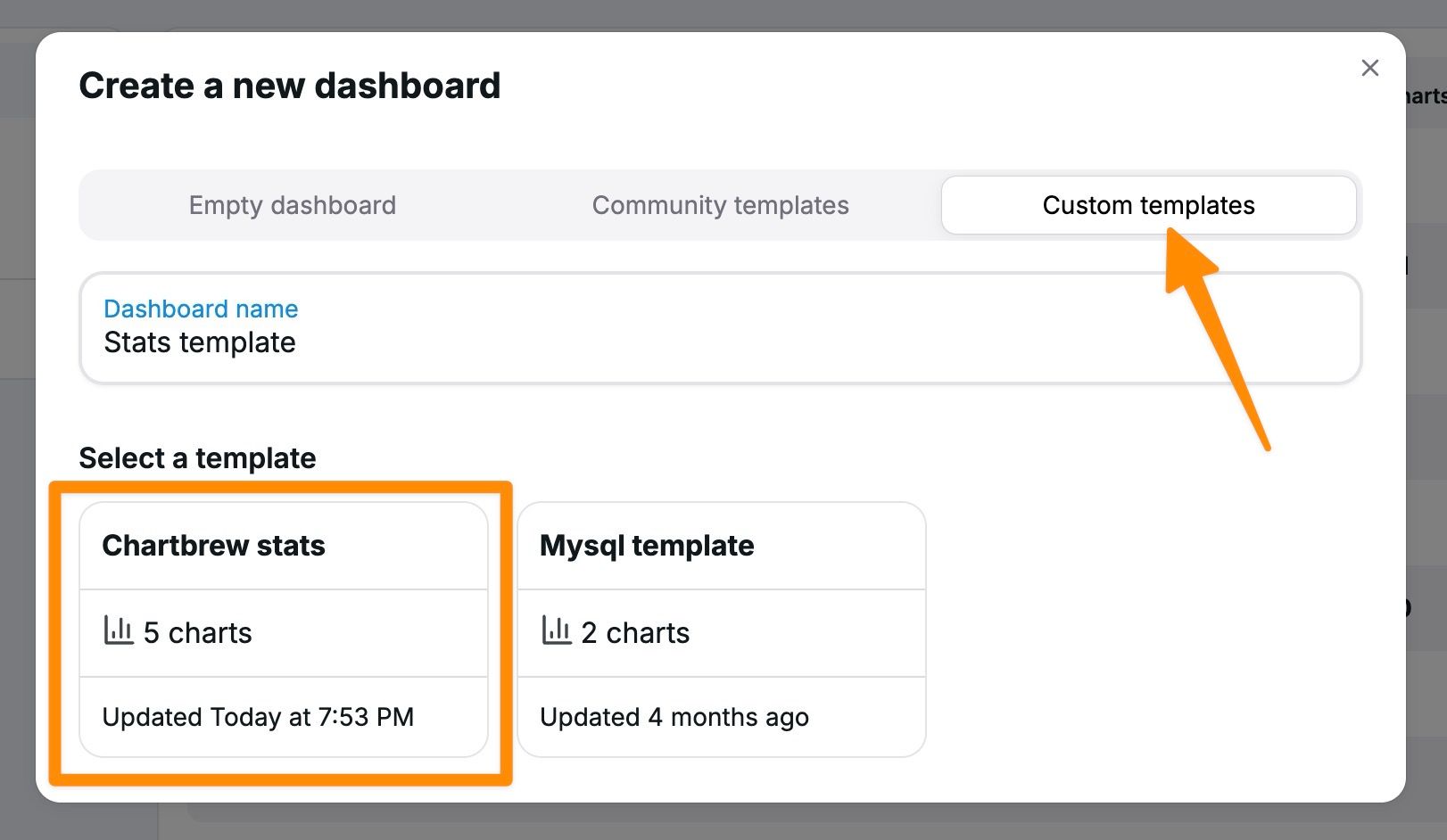
Configuring a custom template
The template is automatically saved with all the connections, datasets, and charts in the respective dashboards. You can see from the screenshot above that we have 5 charts in the template.
Now let's click on the template so we get more information and see how it can be configured.
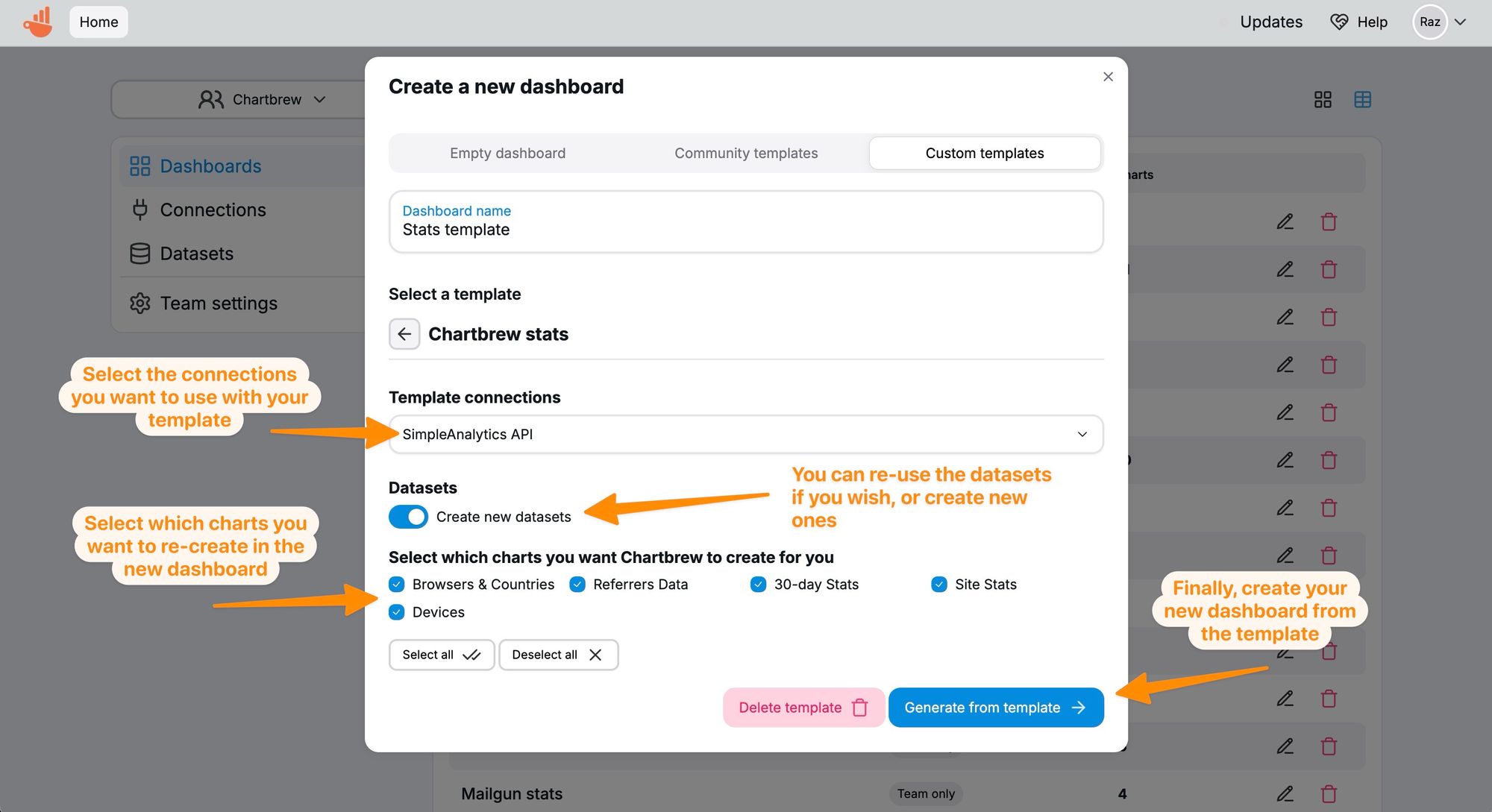
The template screen has two sections: Connections and Charts. Before you generate a template, you can configure it to use the same connections or new ones you create beforehand. The toggle below the connections will tell Chartbrew if it should create new datasets or not (new datasets are always created when using new connections).
The Charts section contains all the charts in the template and by unchecking the box, you can tell Chartbrew to ignore creating the chart.
When the Generate from template button is pressed, Chartbrew will create an already configured dashboard after a few seconds. If some charts are appearing as blank, refresh the screen after a few seconds as it might still be in the process of fetching data from your sources.
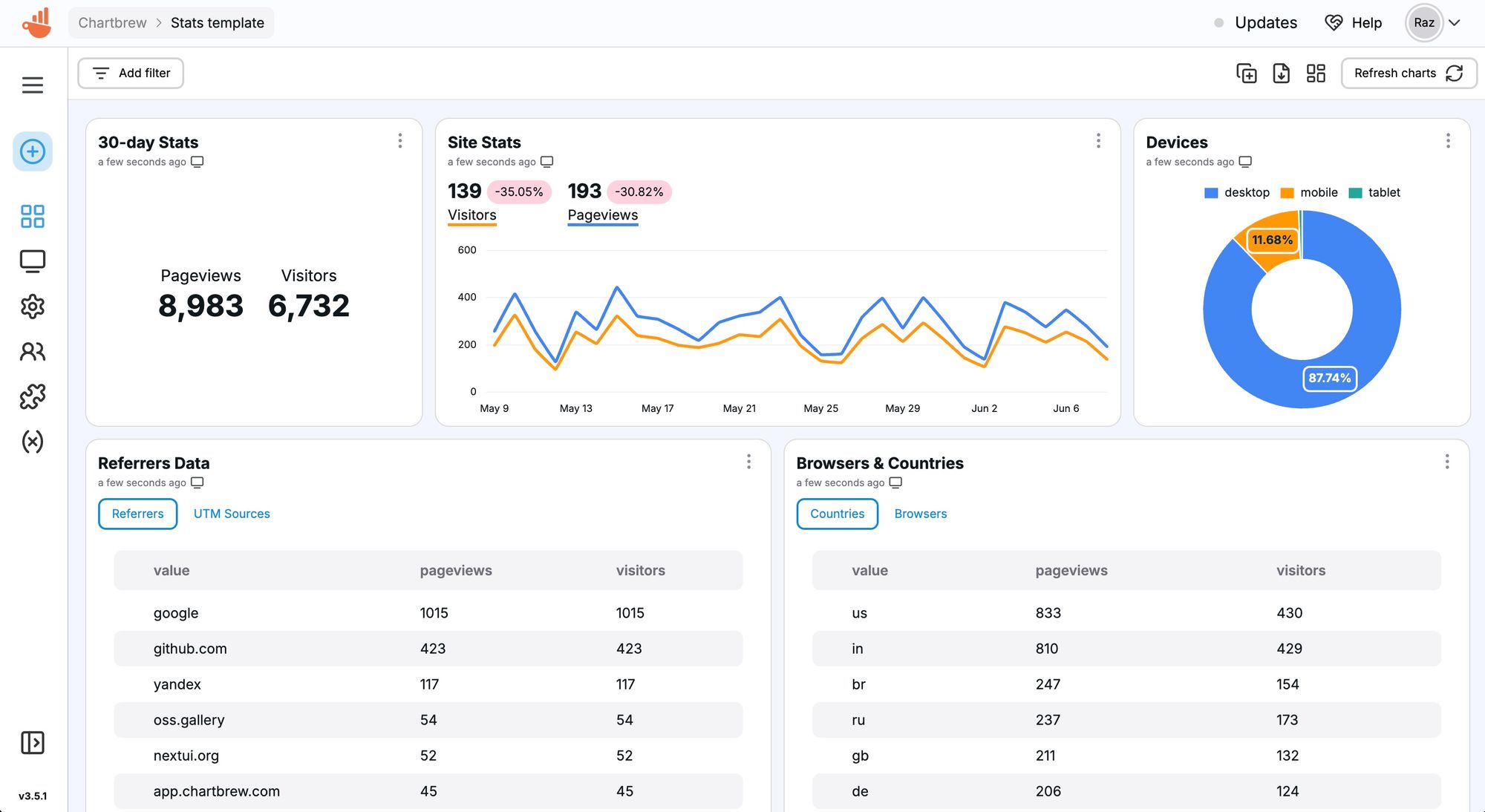
Future plans for the templates
This is just the first iteration of the custom templates. There will be new things that will extend this feature. One of the priorities will be to allow users to define variables that can be configured before generating a dashboard. This can be useful if you want to automatically create connections and charts with dynamic parameters.
Do you have any cool ideas? Let me know on Twitter or send me an email at [email protected]
